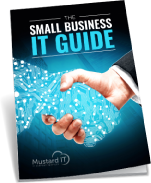OneDrive for Business is a great way to store documents in the cloud. By syncing files to your local computer, you’re free to operate in the office or on the move – accessing your work from any of your favourite devices, including Windows Phone, Surface RT, Windows 8, and iPhone or iPad.
But, if you’re a business user, two factors may eventually test your use of this system: the total available storage and your ability to share documents with colleagues.
The limitations of unlimited storage
Managing your storage is the first challenge. Despite Microsoft increasing their original limit from 25GB to a whopping 1TB last year, before increasing it again to ‘unlimited storage’, this does not tell the whole story. That’s because there is also a 20,000 maximum file limit, which is starting to frustrate many businesses. Whilst most were perfectly comfortable even with the 1TB storage limit, many have created and amassed high numbers of files over the years – often way in excess of 20,000.
So business users should consider the documents they truly need to store online. Some regard OneDrive as a straight replacement for the traditional My Documents folder and, of course, it’s tempting to keep saving all of your work to OneDrive for Business, especially with the link to your library sitting right there at the top of the page, ready for you to upload or create new documents. But that 20,000 file limit comes around a lot quicker than you might think.
Storage limits aside, you must also remember that certain types of data simply do not lend themselves to OneDrive. This system is essentially designed for sharing individual files as opposed to database products like Sage or maybe your CRM system, for example. Likewise, Excel spreadsheets with formulae that link to other, separate workbooks, will not function as they do on your local area network.
Sharing your work using team sites
Once you have decided on the files you truly need to store online, your next consideration is whether or not you need to share these with your colleagues.
By default, the content you store in OneDrive for Business is private until you decide to share it with other people. This can be a relatively straight-forward task – you simply pick the file or folder you wish to share by selecting the checkbox in the top-right corner of the item and invite the colleagues that need to view it. However, your co-workers will not be able to sync this work to their local drives and, in truth, this form of sharing can be a little limited for general business use. For a document, which needs to be a collaborative effort related to a particular project, then saving it to a ‘team site’ will often be the smarter choice.
As a rule, you might want to consider a team site (as opposed to a simple OneDrive share) in the following circumstances:
· You need colleagues to recognise a document as being relevant to a particular project
· You want to create a check-in/check-out workflow that assigns the document to the current editor and prevents duplicate copies being made.
· You want to spread ownership and permissions across a wider collection of people.
· You wish permissions to be granted on a site basis, instead of on individual documents. (If people have access to the team site, then they will automatically have access to documents stored in the site).
The good news is that team sites offer a more structured way to share your work. The bad news is that, let’s make no bones about it, they can be tricky to set up. Just as your One Drive account has a physical 20,000 file limit, so Document Libraries and Site Collections are also bound by maximum item limits and total capacity limits (5,000 items and 1TB of data respectively).
In summary, if you’re looking to use OneDrive for Business to share personal files that no one else needs to see, you’ll probably manage just fine setting up a new account yourself with a little help from Microsoft’s online guides. But if you’re looking to recreate the data set you built up over many years on your on premise server, complete with all its complexities and permission levels, you’ll need some advice from an expert.
If you have any questions, please call Westfield today on 020 3792 6988. Our friendly engineers are available to provide a non-obligation consultation.